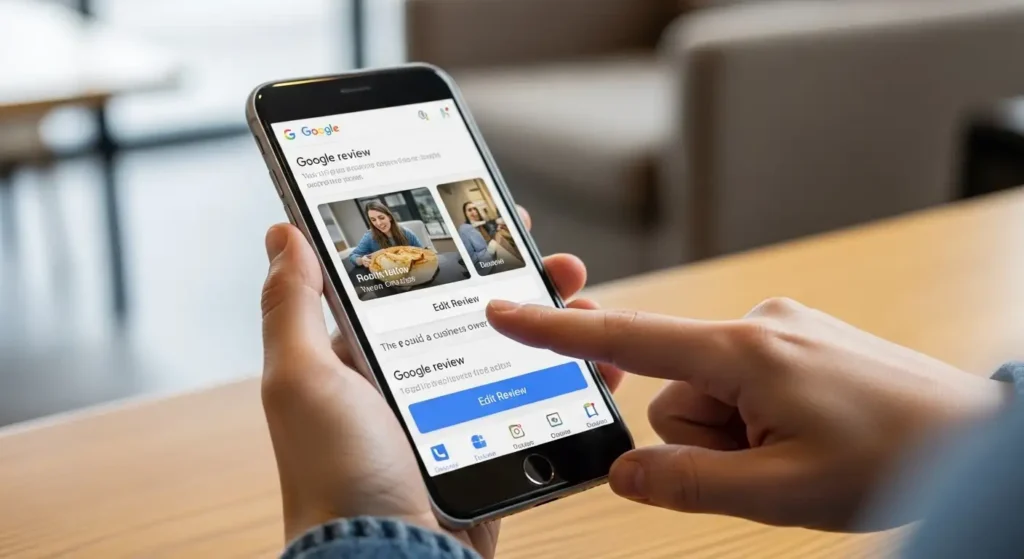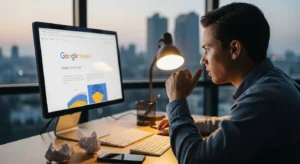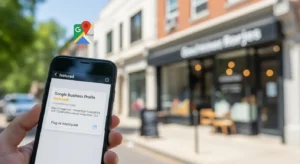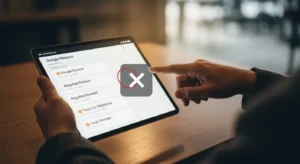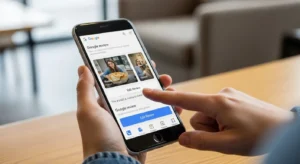If you’ve ever left a Google review and later wanted to make changes, you might be wondering: how do I edit a Google review? The good news is that editing your own Google review is straightforward and can be done in just a few steps. Whether you spotted a typo, had a change of heart, or want to update your experience after a business responded, Google allows reviewers to modify their feedback at any time. In this comprehensive guide, we’ll walk you through the exact process for editing Google reviews on both mobile devices and desktop computers, explain who can and cannot edit reviews, and provide important information for business owners dealing with review requests.
Understanding how to edit a Google review is essential for maintaining accurate feedback on Google Business Profiles. Only the original reviewer can edit their own review—business owners cannot directly modify customer reviews, though they have other options available. Let’s explore everything you need to know about editing Google reviews, including step-by-step instructions, common troubleshooting tips, and alternative solutions.
Understanding Google review editing permissions
Before diving into the technical steps, it’s important to understand who has permission to edit Google reviews. This fundamental knowledge will help you determine whether you can actually edit a specific review or if you need to pursue alternative options.
Google’s review system operates on a simple principle: only the person who originally wrote a review can edit it. This means if you created a Google review using your Google account, you have full control to modify, update, or even delete that review at any time. However, this also means that business owners, managers, or anyone else cannot edit reviews left by customers, regardless of the circumstances.
The original reviewer maintains complete control over their feedback. They can change the star rating, modify the written content, add or remove photos, and update their review as many times as they wish. There’s no time limit on editing—you can modify a review you left years ago just as easily as one you posted yesterday.
Why Google restricts editing permissions
Google implements these strict editing permissions to maintain review integrity and authenticity. If business owners or third parties could edit customer reviews, the entire review ecosystem would lose credibility. Customers rely on honest, unmodified feedback from real people when making purchasing decisions.
This policy also protects reviewers from having their words changed without consent. Your review represents your personal experience and opinion, and Google ensures that only you can alter that message. This protection extends to preventing businesses from pressuring customers to change negative reviews or modifying positive reviews to add promotional content.
How do I edit a Google review on mobile devices
Most people leave Google reviews using their smartphones, making mobile editing the most common scenario. The process is user-friendly and can be completed in under a minute once you know where to look. Here’s the complete step-by-step process for editing your Google review on mobile devices.
First, ensure you’re signed into the Google account you used to write the original review. This is crucial—if you’re signed into a different account, you won’t see your reviews or have the ability to edit them. Open the Google Maps app on your iPhone or Android device, as this is where Google reviews are managed on mobile.
Step-by-step mobile editing process
Tap on your profile picture or initial in the top right corner of the Google Maps app. This opens your account menu with various options. From this menu, select “Your contributions” or “Contributions” depending on your app version. This section displays all your Google Maps activity, including reviews, photos, ratings, and edits you’ve made.
Next, tap on “Reviews” to see a complete list of all reviews you’ve written. Scroll through this list to find the specific review you want to edit. Once you locate it, tap on the three-dot menu icon (⋮) in the top right corner of that review card. A dropdown menu will appear with several options.
“`html
Select “Edit review” from this menu. The review editing interface will open, displaying your current star rating and written review. You can now modify the star rating by tapping on a different number of stars, edit the text of your review by tapping in the text field, or add and remove photos by using the photo icons.
After making your desired changes, tap “Post” or “Update” in the top right corner to save your edits. Your updated review will immediately replace the previous version on the business’s Google Business Profile. There’s no approval process or waiting period—the changes appear instantly.
Troubleshooting mobile editing issues
If you cannot find the edit option, first verify you’re signed into the correct Google account. Many people have multiple Google accounts for personal and work purposes, and reviews are tied to specific accounts. Try signing out and back in with the account you used when originally posting the review.
Another common issue involves outdated app versions. Ensure your Google Maps app is updated to the latest version available in the App Store or Google Play Store. Older versions may have different interfaces or missing features that prevent smooth editing.
How to edit a Google review on desktop computers
While mobile editing is convenient, some people prefer using desktop computers for more detailed review modifications, especially when adding lengthy text or managing multiple photos. The desktop process offers a larger screen and full keyboard, making it ideal for substantial edits.
To edit a Google review on your computer, start by opening your web browser and navigating to Google Maps at maps.google.com. Make sure you’re signed into the Google account associated with the review you want to edit. You can verify this by checking the profile icon in the top right corner of the page.
Desktop editing instructions
Click on the menu icon (three horizontal lines) in the top left corner of Google Maps. From the menu that appears, select “Your contributions.” This takes you to a dashboard showing all your Google Maps activity, similar to the mobile version but with a more expansive layout.
Click on the “Reviews” tab to display all reviews you’ve written. Each review appears as a card showing the business name, your star rating, review text, and any photos you included. Locate the review you wish to edit and click on the three-dot menu icon (⋮) in the top right corner of that specific review card.
Select “Edit review” from the dropdown menu. A pop-up window or expanded editing interface will open, displaying your current review content. You can modify the star rating by clicking on different stars, edit your written review in the text box, and manage photos using the image upload and delete options.
When you’ve finished making changes, click the “Post” or “Update” button to save your edits. Just like on mobile, your changes take effect immediately without requiring approval. The updated review replaces your previous version on the business’s profile instantly.
Advantages of desktop editing
Desktop editing offers several benefits over mobile editing. The larger screen makes it easier to write longer, more detailed reviews without the constraints of a small phone keyboard. You can more easily review your entire text, catch typos, and ensure your message conveys exactly what you intend.
Additionally, managing photos is often simpler on desktop. You can drag and drop images from your computer, view them at larger sizes before uploading, and more easily delete or reorder multiple photos. For reviewers who take their feedback seriously and want to provide comprehensive information, desktop editing provides a superior experience.
What you can and cannot change when editing reviews
Understanding the scope of what you can modify when editing a Google review helps you make the most effective updates. Google provides considerable flexibility, but there are also some limitations worth knowing about before you begin the editing process.
When editing your review, you have complete freedom to change your star rating. If you originally gave a business three stars but feel they deserve five after a follow-up experience, you can update this. Conversely, if a business’s quality has declined or you discovered issues you didn’t notice initially, you can lower your rating accordingly.
Editable review elements
“““html
The written text of your review is fully editable. You can add new information, remove outdated details, correct spelling or grammar errors, or completely rewrite your review from scratch. There’s no character limit reduction when editing—you maintain access to Google’s full review length allowance, which is currently several thousand characters.
Photos attached to your review can be added or removed during editing. If you didn’t include photos originally, you can add them later. If circumstances have changed and your original photos no longer represent your experience accurately, you can delete them and upload new ones. Google allows multiple photos per review, giving you substantial visual flexibility.
You can also change whether your review is anonymous or displays your name. While editing, you have the option to modify your profile visibility settings, though this affects all your reviews, not just the one you’re currently editing. This setting is found in your Google account privacy preferences.
What cannot be changed
One important limitation is that you cannot change the ownership of a review. The review will always remain associated with the Google account that originally posted it. You cannot transfer a review to a different account or post on behalf of someone else.
Additionally, while you can edit your review content as many times as you like, you cannot edit the timestamp. Google displays when a review was originally posted and when it was last edited, but you cannot manually change these dates. This transparency helps other users understand the timeline of your experience.
Finally, you cannot edit reviews that have been removed by Google for policy violations. Once Google removes a review for violating their content policies, it’s deleted from the system entirely and cannot be recovered or edited. If you want to provide feedback about that business, you would need to write a completely new review that complies with Google’s guidelines.
Why reviewers edit their Google reviews
Understanding the common reasons people edit their Google reviews provides valuable context for both reviewers and business owners. These motivations range from simple corrections to significant changes in opinion based on new experiences.
The most common reason for editing reviews is correcting errors. Typos, autocorrect mistakes, and grammatical errors can undermine the credibility of otherwise helpful reviews. Many reviewers return to edit their feedback after noticing these mistakes, especially if they take pride in providing quality information to other consumers.
Updated experiences and resolved issues
A particularly positive reason for review edits involves businesses that respond effectively to negative feedback. When a business owner reaches out after a poor review, addresses the customer’s concerns, and makes things right, many customers choose to edit their reviews to reflect this improved experience. This demonstrates the value of active reputation management and customer service.
For example, a customer might initially leave a two-star review complaining about poor service. If the business manager contacts them, apologizes, explains what went wrong, and offers to make amends, the customer may edit their review to four stars and add text explaining how the business resolved the issue. This type of edit benefits both the customer (who received better service) and the business (which demonstrates accountability).
Conversely, some reviewers edit their feedback to lower ratings when they discover ongoing issues. Perhaps they initially had a good experience and left a positive review, but subsequent visits revealed declining quality, poor consistency, or other problems. Editing allows them to provide an updated assessment that better reflects their overall experience with the business.
Adding more detail and context
Some reviewers initially leave brief reviews—perhaps just a star rating or a short comment—and later decide to add more comprehensive information. After seeing that their review receives views and helpfulness votes, they may feel motivated to expand their feedback with specific details about products, services, pricing, accessibility, or other factors that help future customers make informed decisions.
Time constraints also play a role. A reviewer might quickly post a rating while at a location but not have time to write detailed text. Later, when they have more time, they return to edit the review and add the thorough description they originally intended to include.
“`
Options for business owners when customers won’t edit reviews
Business owners frequently ask how do I edit a Google review left by a customer, hoping to modify or remove negative feedback. Unfortunately, as established earlier, businesses cannot directly edit customer reviews. However, this doesn’t mean business owners are powerless when facing unfair or inaccurate reviews.
The most effective approach is polite, professional communication with the reviewer. When you respond to a negative review publicly through Google’s review response feature, you demonstrate accountability and customer service to all potential customers reading the reviews. Many times, this public response prompts the original reviewer to reconsider their feedback and voluntarily edit their review.
Requesting review edits from customers
If you’ve resolved a customer’s issue, you can politely ask them to consider updating their review to reflect the resolution. This request should never be pushy or aggressive—it should simply inform them that they have the ability to edit their feedback if they feel your response warrants an update.
A sample approach might be: “Thank you for bringing this to our attention. We’ve addressed the issue you mentioned and implemented changes to prevent it from happening again. If you feel our response has improved your experience, you’re welcome to update your review. We appreciate your feedback either way.” This respectful request acknowledges their autonomy while making them aware of the editing option.
Some customers genuinely don’t know they can edit reviews. By informing them of this capability without pressuring them, you provide information they may appreciate. If your resolution was satisfactory, many customers will voluntarily update their reviews to reflect the positive outcome.
When to flag reviews for removal
If a review violates Google’s review policies—for example, if it contains fake information, hate speech, personal attacks, or conflicts of interest—business owners should flag it for review removal rather than requesting an edit. Google’s review policies prohibit certain types of content, and businesses have the right to report violations.
To flag a review, click on the three-dot menu next to the review and select “Flag as inappropriate.” You’ll be asked to specify which policy the review violates. Google will then review the flagged content and determine whether it should be removed. This process is covered in detail in our comprehensive guide on removing Google reviews that violate policies.
It’s important to note that flagging should only be used for genuine policy violations, not simply because you disagree with negative feedback. Legitimate negative reviews, even harsh ones, are protected speech and won’t be removed by Google. Understanding the difference between removable and non-removable reviews is essential for effective reputation management.
Common problems when trying to edit Google reviews
Even when following the correct steps for how do I edit a Google review, users sometimes encounter technical issues or confusion. Understanding these common problems and their solutions can save considerable time and frustration.
The most frequent issue is not being able to find the review you want to edit. This usually occurs because you’re signed into a different Google account than the one used to post the original review. Many people have multiple Google accounts—personal, work, or accounts created for specific purposes—and reviews are permanently tied to the account that created them.
Account and access issues
To resolve account confusion, sign out of all Google accounts and then sign back in specifically with the account you believe posted the review. Check your profile name and email address to confirm you’re using the correct account. If you still cannot find the review, try signing into any other Google accounts you may have created.
Another access issue involves deleted Google accounts. If you posted a review using an account that has since been deleted, you cannot edit that review because the account no longer exists. The review itself may still appear on the business profile, but without access to the original account, you have no way to modify it.
Technical glitches and app problems
“`html
Sometimes the edit option simply doesn’t appear due to temporary technical issues with Google’s systems. If you’ve confirmed you’re using the correct account but still cannot see the edit option, try these troubleshooting steps: clear your browser cache and cookies (on desktop), force-quit and restart the Google Maps app (on mobile), or try accessing your reviews from a different device.
App version incompatibility can also cause problems. Ensure your Google Maps app is updated to the latest version. Outdated apps may have bugs that prevent proper functionality. Similarly, on desktop, try using a different web browser if one isn’t working correctly—sometimes browser extensions or settings interfere with Google’s functionality.
Review visibility delays
After editing a review, some users worry when they don’t immediately see their changes reflected on the business profile. While Google states that edits appear instantly, there can occasionally be brief delays of a few minutes to an hour due to caching and system synchronization. If your edited review doesn’t appear immediately, wait a short time and refresh the page before assuming something went wrong.
In rare cases, heavily edited reviews may trigger Google’s automated review filters for re-evaluation, especially if the edit substantially changes the content or star rating. If this happens, your review might temporarily disappear while Google’s systems verify it still complies with review policies. It should reappear within 24-48 hours if it meets all guidelines.
Best practices for editing Google reviews responsibly
While you have the technical ability to edit your Google reviews as often as you like, responsible editing practices help maintain the integrity and usefulness of the review ecosystem. Following these best practices ensures your edits benefit other consumers while fairly representing businesses.
First, only edit reviews when you have legitimate reasons to do so. Constantly changing reviews without substantive reasons can make your feedback appear unreliable. Other users checking the review history may question your credibility if they see numerous edits without clear justification. Edit when you have new information, need to correct errors, or when your experience with the business has genuinely changed.
Maintaining review authenticity
When editing reviews after a business resolves an issue, be transparent about what happened. Don’t simply delete negative comments and pretend the problem never occurred. Instead, add an update explaining that the business addressed your concerns and how they resolved the situation. This transparency helps other consumers understand both the business’s occasional shortcomings and their commitment to customer satisfaction.
For example, rather than changing “Terrible service, they got my order completely wrong” to “Great service, perfect experience,” a more honest edit would be: “Initially had issues with my order being incorrect (2 stars), but the manager reached out, apologized, and provided a replacement plus a discount on my next visit. Updating to 4 stars because they made it right and showed they care about customers.”
Avoiding manipulation and pressure
Never edit your review in exchange for payment, free products, or other incentives from businesses. This violates Google’s review policies and undermines the entire purpose of honest customer feedback. Similarly, don’t allow businesses to pressure you into editing reviews by threatening legal action or harassing you—such behavior should be reported to Google.
If a business offers you something in exchange for editing your review, politely decline and report this behavior to Google. Authentic reviews are valuable precisely because they represent genuine, uncompensated customer experiences. Paid or incentivized review edits corrupt this system and harm other consumers who rely on honest feedback.
On the other hand, if a business genuinely resolves your issue without any strings attached and you feel your experience has improved, you’re absolutely entitled to edit your review to reflect this updated assessment. The key difference is that the edit reflects your authentic updated opinion, not a transaction or pressure campaign.
Alternatives to editing: when to delete or respond instead
“`
While editing is useful for updating existing reviews, sometimes other actions are more appropriate. Understanding when to edit, delete, or simply respond to a business’s reply helps you manage your Google reviews most effectively.
Deleting a review entirely makes sense when your experience was so limited or unusual that your review no longer provides valuable information to other consumers. For example, if you left a negative review about a restaurant being closed when you arrived, but later learned they were closed due to an emergency, your review doesn’t reflect the business’s normal operations and might be better deleted than edited.
When deletion is better than editing
You might also choose deletion if you realize your negative experience was actually your own mistake rather than the business’s fault. Perhaps you left a poor review because you couldn’t find the entrance, but later realized the business had clear signage and you simply missed it. In such cases, deleting the review is more appropriate than editing it, as the review was based on your error rather than the business’s performance.
To delete a Google review, follow the same steps as editing: find your review in your contributions section, click the three-dot menu, but select “Delete review” instead of “Edit review.” Google will ask you to confirm the deletion, and once confirmed, the review is permanently removed from the business profile.
Responding to business replies
Google doesn’t allow reviewers to directly reply to business responses, but you can edit your review to add additional comments that address what the business said. If a business response contains inaccurate information or fails to address your concerns, editing your review to add clarification is appropriate.
However, avoid turning your review into an ongoing argument with the business. Reviews should provide information for other consumers, not serve as a debate platform. If you feel the need to add multiple lengthy rebuttals to a business’s response, consider whether the information genuinely helps other customers or simply continues a personal dispute.
For business owners seeking to understand their options when dealing with reviews they cannot edit, our article on effective Google review response strategies provides comprehensive guidance on crafting professional replies that mitigate negative feedback’s impact.
Understanding how do I edit a Google review empowers you to maintain accurate, helpful feedback that benefits both businesses and consumers. Whether you’re correcting a simple typo, updating your assessment after a resolved issue, or adding more detailed information to help future customers, the editing process is straightforward and accessible on both mobile devices and desktop computers.
Remember that only the original reviewer can edit their own Google reviews—this fundamental principle protects review integrity and ensures authentic feedback. If you’re a business owner hoping to modify customer reviews, focus instead on professional responses, excellent customer service, and politely requesting that satisfied customers consider updating their feedback when appropriate.
The ability to edit reviews reflects Google’s understanding that experiences and opinions can evolve over time. A business that responds poorly to initial criticism might later demonstrate genuine commitment to improvement. Conversely, a initially positive experience might reveal problems upon repeated interactions. Review editing allows feedback to remain current and accurate rather than frozen in time.
By using the editing feature responsibly—correcting genuine errors, updating assessments when circumstances truly change, and maintaining transparency about what happened—you contribute to a review ecosystem that serves everyone’s interests. Your honest, updated feedback helps other consumers make informed decisions while giving businesses fair representation of their current performance and customer service quality.